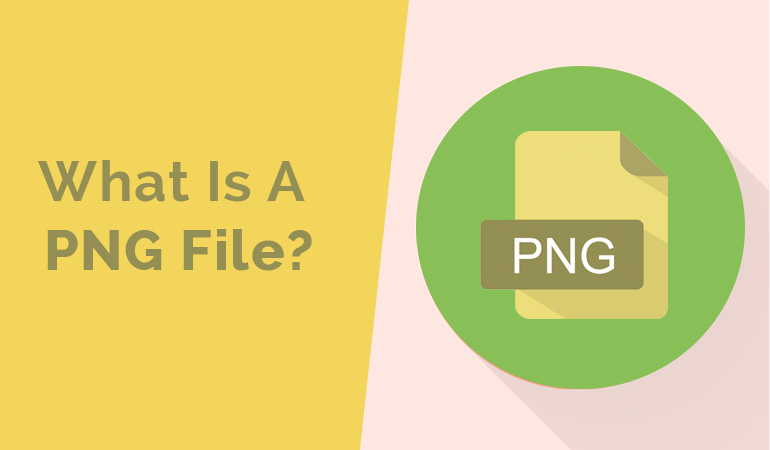PNG files are a popular image file format that is widely used in various industries, including web design, graphics designing and digital art. ‘PNG’ stands for Portable Network Graphics and was first introduced as an alternative to the GIF (Graphics Interchange Format) back in 1996.
What is a PNG file?
PNG, which stands for Portable Network Graphic, is a highly favored file format among web designers. Its exceptional capability to handle graphics with transparent or semi-transparent backgrounds has made it extremely popular.
The greatest advantage of PNG is that it’s not subject to any patents or licensing restrictions like other formats. This means you can easily open a PNG file using any image editing software you prefer, without any limitations or obligations.
One of the key features that sets PNG files apart from these traditional formats is their ability to support transparency. The PNG file format is widely used across various industries, including graphic design, advertising, photography, and web development.
Additionally, the transparency feature allows designers and developers greater flexibility when integrating images into their projects. Understanding the basics of this versatile file format can help individuals make informed decisions about which type of image file will work best for their specific needs.
History Of The PNG File
In 1995, a group of developers began working on an alternative to the GIF file format due to concerns over licensing and patent issues. This led to the creation of PNG (Portable Network Graphics), which was designed specifically for use on the internet.
The PNG file format quickly gained popularity among web designers and developers due to its ability to support transparent backgrounds and high-quality images.
Since then, there have been several updates made to the file format, including improvements in compression techniques and color support. Today, PNG files remain widely used across various industries such as graphic design, photography, and website development.
Why Are PNG Files Very Popular?
In today’s digital landscape, the prominence of PNG files cannot be overstated. Their widespread adoption has solidified their position as the go-to image format for countless online applications. Understanding the reasons behind the remarkable popularity of PNG files reveals their unmatched appeal among designers, developers, and everyday internet users alike. The main reasons for the popularity of PNG files include:
Transparency
One of the primary reasons for its popularity is that PNG supports transparency, which means it can have a transparent background or partially opaque pixels. This feature makes it an ideal choice for logos, icons, and other graphics where you need to overlay images on top of each other without any visible boundary.
Lossless compression
Furthermore, PNG also offers lossless compression, meaning you can compress your image without losing any quality. It’s particularly useful when dealing with text-heavy images as JPEG compression often results in blurred edges around the text.
With PNG file format preserving every pixel of data, it ensures a high-quality image even after compression. Due to these features, many web designers prefer using PNG over other popular image formats such as JPEG or GIFs.
Uses of PNG Files
PNG files are widely used in various applications and platforms.
Web Design
One of the primary applications of PNG files is in web design. With their ability to support transparency, they are ideal for creating graphics with complex backgrounds or overlays without compromising image quality.
Digital Art
PNG images are also commonly used in digital art, such as illustrations and logos. Since they can preserve high-quality graphics even after repeated edits, designers often prefer them over other image formats.
Software Development
Moreover, PNG files are widely used in software development due to their lossless compression capabilities. They allow developers to create icons, buttons, and other graphical elements that maintain their sharpness and clarity regardless of screen resolution or size.
Overall, while the PNG format may not be suitable for every scenario due to file size limitations, it remains a popular choice among graphic designers and developers who value visual integrity and flexibility.
How To Open A PNG File
Opening a PNG file may seem like a simple task, but it requires the right tools and knowledge to ensure that the image quality is not compromised.
The PNG file format is known for its lossless compression, which means that the original image quality remains intact even after saving or sharing the file. Therefore, using the wrong software or method to open a PNG file can result in pixelation or distortion of the image.
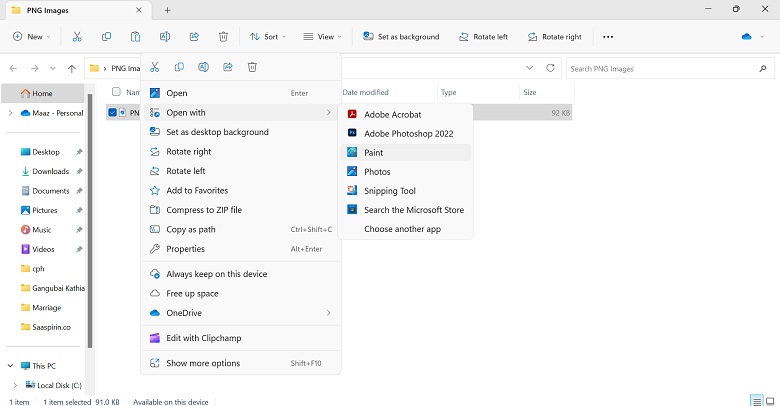
To successfully open a PNG file, there are several options available depending on your preferences and needs.
-
One option is to use an internet browser such as Google Chrome or Mozilla Firefox, which allows you to view PNG files without any additional software.
-
Another option is to use specialized software like Adobe Photoshop or GIMP (GNU Image Manipulation Program), which provides more advanced editing features and greater control over image quality.
Opening a PNG file using an internet browser:
-
Right-click on the PNG file.
-
Choose ‘Open with’ from the drop-down menu.
-
Select your preferred internet browser from the list of options.
Opening a PNG file using specialized software:
-
Open Adobe Photoshop or GIMP or any other image viewer tool.
-
Click on ‘File’ and select ‘Open’.
-
Navigate to where your PNG file is saved.
-
Double click on the file name to open it.
Opening a PNG file requires careful consideration of the appropriate tool for your needs to maintain optimal image quality. In the next section, we will discuss how to edit a PNG file while preserving its high-quality attributes.
How To Edit A PNG File
Editing a PNG file can be done using various software programs, both free and paid. The first step in editing a PNG file is to open it in an image editor that supports the format. Some of the most popular editors for PNG files include
-
Adobe Photoshop
-
GIMP
-
Paint.NET
-
Microsoft Office Picture Manager
Once you have opened the PNG file in your preferred image editor, you can begin making changes as desired. Common edits might include adjusting brightness or contrast, cropping the image, or removing unwanted elements. It’s important to save your work frequently during the editing process to avoid losing any progress if something goes wrong with your software or computer.
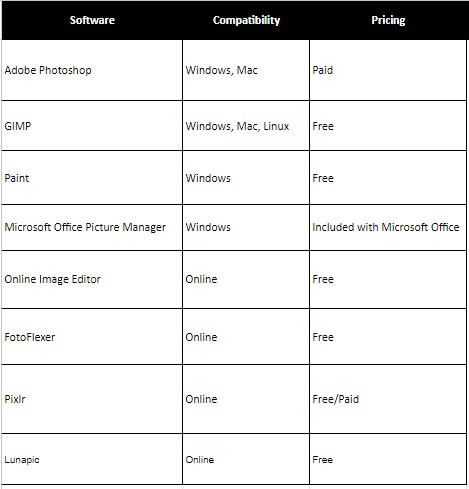
As you can see from this table, there are options for both free and paid image editors that support the PNG file format. Depending on your budget and needs, one of these may be more suitable than others for your specific project.
Here are brief descriptions for each offline tool and how they can edit PNG files:
Adobe Photoshop:
Adobe Photoshop is a powerful and widely-used image editing software. It offers extensive editing capabilities for PNG files, allowing users to adjust colors, apply filters, remove backgrounds, add text, and more. It provides a comprehensive set of tools and features for precise control over PNG file editing.
GIMP:
GIMP, short for GNU Image Manipulation Program, is a free and open-source software that offers advanced editing capabilities for PNG files. With GIMP, users can perform tasks like cropping, resizing, retouching, and applying various effects to PNG images. It also supports layers, masks, and a wide range of tools for detailed editing.
Paint.NET:
Paint.NET is a free raster graphics editor that provides a user-friendly interface for editing PNG files. It offers essential editing features like resizing, cropping, and adjusting colors, along with various special effects and filters. Paint.NET’s intuitive interface makes it accessible to beginners while still offering useful tools for editing PNG images.
Microsoft Office Picture Manager:
Microsoft Office Picture Manager is a basic image editing tool included with Microsoft Office. While it does not offer advanced editing capabilities, it allows users to perform simple tasks on PNG files such as resizing, cropping, and adjusting brightness/contrast. It provides a quick and straightforward solution for basic PNG file editing within the Microsoft Office suite.
These tools offer various options for editing PNG files, ranging from professional-grade capabilities in Adobe Photoshop to more beginner-friendly options like Paint.NET and Microsoft Office Picture Manager.
Editing PNG file using Online Tools
In addition to the offline tools there are alot of online tools available on the internet. Here is the list of top four online tools for editing PNG files without losing transparency.
These tools are free and offer various effects and resizing options, and ensure the original image quality remains intact.
- Online Image Editor
- FotoFlexer
- Pixlr
- Lunapic
Here are brief descriptions for each online tool and how they can edit PNG files:
Online Image Editor:
Online Image Editor is a web-based tool that allows users to edit PNG files directly in their browser. It offers basic editing functionalities such as cropping, resizing, rotating, and adjusting colors. Users can upload PNG files from their devices or edit images through URLs, making it convenient for quick online PNG editing tasks.
FotoFlexer:
It is an online photo editing tool that supports PNG files. It offers a range of features like cropping, resizing, adding text, applying effects, and retouching images. It also provides advanced editing options, including layers and filters. FotoFlexer is user-friendly and suitable for both beginners and those seeking more advanced editing capabilities.
Pixlr:
It is a popular online photo editor available in both free and paid versions. It offers a wide range of editing tools for PNG files, such as cropping, resizing, color adjustments, layers, and special effects. The free version provides a comprehensive set of features, while the paid version offers additional advanced tools and options.
Lunapic:
Lunapic is another online image editing tool that supports PNG files. It provides various editing features, including resizing, cropping, adding text, applying filters, and adjusting colors. Lunapic also offers unique effects and animations, making it suitable for users who want to add creative elements to their PNG images.
These online tools provide accessible and convenient options for editing PNG files directly in a web browser, with varying levels of features and capabilities to suit different user needs.
Pros & Cons Of PNG Files
PNG files offer several advantages, including a greater range of color depth, losslessness of data, and the ability to save transparent backgrounds. On the other hand, the larger file size and limited support in some applications can present challenges when using PNG files. PNG files are commonly used as logos, web graphics, and even digital artwork, due to their ability to display high-quality images with sharp details and vibrant colors.
Pros Of PNG Files
-
PNG format prioritizes image quality.
-
PNG files preserve the original quality of images without any loss in resolution or color depth.
-
Ideal for graphics and designs that require sharp details and vibrant colors.
-
Suitable for logos, icons, and illustrations.
-
PNG files support transparency, enabling seamless creation of complex designs with overlapping elements.
With these advantages, it’s no wonder why many designers prefer using PNG over other image file formats.
Cons Of PNG Files
PNG format offers numerous advantages but also has few drawbacks.
-
One of the main disadvantages is larger file size compared to JPEG or GIF.
-
PNG files do not use compression, making them difficult to load on websites and consuming more storage space.
-
As PNG files maintain original quality without loss in resolution or color depth results in large file sizes and this large PNG file sizes can consume considerable bandwidth when transmitting over networks.
-
Web developers often compress PNG images to reduce size while maintaining visual integrity which takes a considerable amount of time.
Despite limitations, PNG remains popular for preserving high-quality graphics with transparency support. It’s important to consider the pros and cons of using PNG files before deciding if it suits your needs.
How To Reduce PNG File Size
As we continue to rely on visual content for our communication needs, file size remains a crucial consideration. Large files take longer to load and consume more storage space.

When it comes to the popular PNG format, there are ways to reduce its file size without sacrificing image quality. One of the main benefits of using the PNG format is that it allows for lossless compression. This means that images can be compressed without losing any data or detail in the process.
However, this does not mean that all PNG files are automatically optimized for small file sizes. In fact, many PNG files can still be too large for practical use online or offline. To address this issue, several methods exist to help you optimize your PNG files, including compression tools both online and offline.
List of PNG Compression Tools Online And Offline
This article will discuss two subtopics related to PNG compression tools: online and offline. We will explore the advantages and disadvantages of these types of tools, and recommend a few of the best options available.
Online PNG Compression Tools
If you are tired of slow-loading PNG images on your website then fear not, there are online PNG compression tools that can help! These tools allow you to quickly and easily compress your PNG images without sacrificing quality.
Some popular options include
- Compresspng
- TinyPNG
- Compressor.io
- Kraken.io
Simply upload your image to the tool’s website, let it work its magic, and then download the compressed version.
With these online PNG compression tools at your disposal, you can ensure that your website loads quickly and efficiently while still showcasing high-quality images.
Offline PNG Compression Tools
As we discussed earlier, online PNG compression tools are incredibly useful for compressing PNG files quickly and efficiently. However, there may be situations where an internet connection is not available or the upload speed is too slow to make use of these online tools.
In such cases, offline PNG compression tools can come in handy. These types of compression tools allow you to work with your images locally on your computer without needing an internet connection. Some popular options include
- Adobe Photoshop
- GIMP
- Paint.NET
With these offline options at your disposal, you can still achieve high-quality compressed PNG files even when working offline.
How To Resize/Reduce A PNG Image In Three Simple Steps
Resizing a PNG image is an essential skill that every graphic designer or photographer should have. Whether you want to reduce the size of your PNG image for web use, or increase it for print, resizing will help you achieve the desired output.
Here are three simple steps to resize your PNG image:
- Open your PNG file in any photo editing software such as Adobe Photoshop or GIMP.
- Click on the ‘Image’ tab and select ‘Image Size.’
- Input your new dimensions in pixels or inches, depending on what unit of measurement you prefer.
By following these three easy steps, you can quickly resize your PNG images without losing their quality. It’s important to note that when resizing larger PNG files, there may be some loss of quality due to pixelation.
However, with careful attention and adjustment of the resolution parameters during resizing, this issue can be mitigated.
Knowing how to resize a PNG image is just one step towards mastering this versatile image format. Next up is learning how to convert other file formats into PNGs seamlessly – keep reading!
How To Convert To PNG From Other File Formats
Converting to PNG from other image file formats is a convenient way of ensuring compatibility with various software applications that only accept this format. The process involves using an online converter or specialized software packages like Photoshop and GIMP that can open the original image, save it in PNG format, and adjust its quality settings if necessary.
Online Conversion Tools
It’s important to note that not all images are suitable for conversion, especially those with low resolution or high compression levels that may result in artifacts and loss of detail. Here is the list of free online tools that allow you to convert your image from any other format to PNG.
- CloudConvert.com
- Convertio.co
- FreeConvert.com
To convert an image to PNG using the above tool follow the following steps:
- Simply upload the file to the site
- Choose the output format as ‘PNG.’
Some sites also allow you to select additional options such as transparency, resizing, and color depth before downloading the converted file.
Offline Conversion Tools:
For more advanced users who prefer offline tools, they can opt for professional-grade programs like Adobe Photoshop or GIMP which offer more customization options including alpha channel support, layer management, and batch processing capabilities. Regardless of the method used, converting your images to PNG ensures maximum compatibility across different platforms while maintaining their visual fidelity.
Comparing PNG To Other File Formats
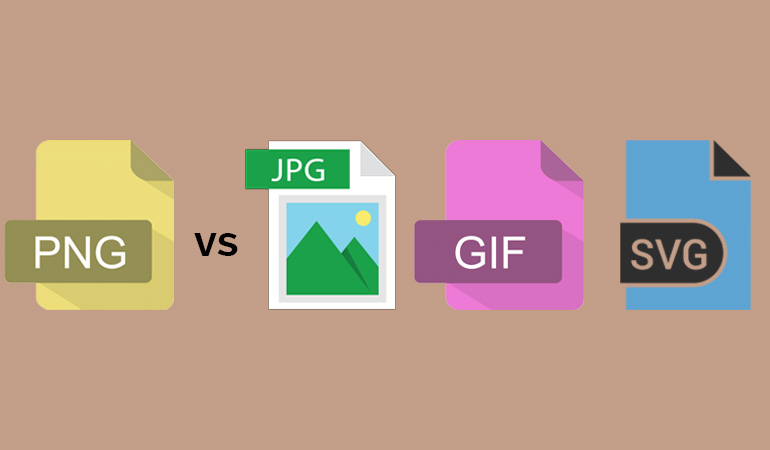
In the current era of digital media, choosing the right file format can be a daunting task. Each format comes with its own strengths and weaknesses, making it crucial to understand the drawbacks and benefits they offer. In this heading, we will compare Portable Network Graphics (PNG) to other popular file formats, namely JPEG, GIF, and SVG. By examining their respective features, we aim to shed light on which format suits different scenarios best.
PNG vs JPEG: Which One is Better?
When it comes to comparing PNG and JPEG, it’s essential to consider the specific requirements of your project. Both formats have their distinct characteristics, making them suitable for different purposes.
PNG (Portable Network Graphics) is known for its lossless compression, which means it maintains the original image quality without sacrificing any details. This format is perfect for graphics, logos, and illustrations that demand crisp lines and vibrant colors. Additionally, PNG supports transparency, allowing images to seamlessly blend into different backgrounds.
JPEG (Joint Photographic Experts Group) is a format primarily used for photographic images. It utilizes lossy compression to reduce file size by removing some image data. While this compression may result in a slight loss of quality, JPEG files are significantly smaller compared to PNGs. This makes them ideal for web pages, where loading speed and bandwidth consumption are important factors.
Ultimately, the choice between PNG and JPEG depends on the specific needs of your project. If you prioritize visual quality and transparency, PNG is the way to go. However, if file size and loading speed are more critical, JPEG might be the more suitable option.
PNG vs GIF: Unveiling Their Unique Features
When comparing PNG and GIF (Graphics Interchange Format), understanding their distinct features is essential. Although both formats support transparency, they serve different purposes.
PNG’s lossless compression makes it a superior choice for high-quality images, but it can lead to larger file sizes. This characteristic is ideal for static images, logos, and graphics that require precise details and sharpness. Additionally, PNG supports more colors, resulting in richer and more accurate representations.
GIF, on the other hand, is best known for its support of animations and low-color images. With its ability to store multiple frames in a single file, GIF allows for eye-catching and engaging animations. While it supports transparency, GIF’s limited color palette makes it less suitable for complex images or photographs.
PNG vs SVG: Scalability and Versatility
Comparing PNG and SVG (Scalable Vector Graphics) requires an examination of their scalability and versatility.
PNG is a raster image format, meaning it consists of a fixed number of pixels. While it offers excellent image quality, it lacks the ability to scale without compromising sharpness. This makes PNG more suitable for static images that don’t require resizing.
Whereas, SVG is a vector-based format, allowing it to scale infinitely without losing quality. It uses mathematical equations to define shapes and lines, making it ideal for logos, icons, and graphics that need to be resized frequently. SVG files are also smaller compared to PNG, making them great for web design and responsive layouts.
The choice between PNG, JPEG, GIF, and SVG depends on the specific requirements of your project.
Here are a few recommendations:
- If you prioritize image quality and transparency, PNG is the go-to format.
- JPEG is more suitable for photographic images where file size and loading speed are crucial.
- GIF excels in creating animations,
- while SVG offers scalability and versatility for logos and graphics.
By understanding the strengths and weaknesses of each format, you can make an informed decision to optimize your digital media.
Conclusion
PNG files are widely used due to their ability to support transparency and provide high-quality images. The maximum size of a PNG file is around 4GB, which makes it ideal for web applications and digital media.
However, when it comes to printing purposes, the resolution must be at least 300 DPI to ensure that the image quality remains intact. One significant advantage of using PNG files is its capability to support multiple layers while maintaining transparency. This feature enables designers to create complex graphics with different elements such as shadows or reflections without losing transparency.
While there are no limitations in terms of compatibility when transferring PNG files from one operating system to another, issues may arise concerning color accuracy on different devices. To address this concern, users can convert RGB colors into CMYK before sending them for print. Additionally, embedding ICC profiles within the PNG file ensures that colors remain consistent across various devices.
In conclusion, understanding how PNG files work can help individuals optimize their usage in creating stunning visuals across different platforms and mediums. Being aware of its features and limitations allows professionals to produce high-quality designs suitable for specific requirements like web development or printing purposes. Therefore, mastering the art of working with PNG files will undoubtedly open up new opportunities in graphic design and other related fields.
Frequently Asked Questions
Can I Use PNG Files For Printing Purposes?
The use of PNG files for printing purposes largely depends on the intended output size and quality.
While PNG is a popular image file format due to its lossless compression, which means that there is no degradation in image quality when compressed, it may not be suitable for high-quality prints.
This is because PNG images have a limited color space compared to other formats like TIFF or JPEG, and they do not support CMYK color mode used in professional printing.
However, if the print job requires small-sized graphics with transparency such as logos or icons, then using PNG files would be appropriate.
In summary, while PNG files can be used for printing purposes depending on the desired output size and quality, it’s crucial to consider the limitations of this format before making any decision.
What Is The Maximum Size Of A PNG File?
PNG files are a popular image file format known for their ability to provide high-quality images with transparent backgrounds. One of the common concerns regarding PNG files is their size, as larger sizes can often lead to slow-loading web pages and reduced user experience.
The maximum size of a PNG file depends on several factors such as the available storage space, network bandwidth, and processing power. However, it’s worth noting that compressing PNG files using tools like TinyPNG or ImageOptim can significantly reduce their size without compromising image quality.
Therefore, if you’re looking to use PNG files for your online projects or printing purposes, it’s essential to understand how to optimize them for efficient performance while maintaining visual appeal.
Can PNG Files Support Transparency With Multiple Layers?
PNG files, short for Portable Network Graphics, are a popular image file format that supports transparency. However, not all PNGs support multi-layered transparency.
This means that while it is possible to have transparent pixels in a single layer, adding multiple layers with varying levels of opacity may cause the transparent areas to become opaque.
It’s important to check the specifications and capabilities of your software or device when working with PNG files to ensure that they can handle multi-layered transparency if needed.
Are There Any Limitations When It Comes To Using PNG Files On Different Operating Systems?
PNG files, despite being a popular image file format, have certain limitations when it comes to using them on different operating systems.
While PNGs can be used across various platforms, their compatibility with older versions of Windows may be limited due to the lack of support for transparency in these versions.
Additionally, some third-party software may not fully support or recognize PNG files, leading to issues during editing and exporting.
It is important for users to consider these limitations before choosing PNG as their preferred image format and ensure that they have access to compatible software and hardware for optimal performance and flexibility.
How Can I Ensure That The Colors In My PNG File Appear Accurately On Different Devices?
Ensuring that the colors in a PNG file appear accurately on different devices is crucial for achieving high-quality image reproduction.
One effective way to do this is by using color management tools, such as ICC profiles and color calibration software, which can help achieve consistent and accurate color across various devices.
It’s also important to keep in mind that some devices may have limitations when it comes to displaying certain colors or levels of brightness; therefore, testing your images on multiple devices with varying display capabilities is essential for ensuring optimal results.
Overall, taking these steps towards color accuracy can greatly enhance the visual impact and effectiveness of your PNG files across different platforms and operating systems.