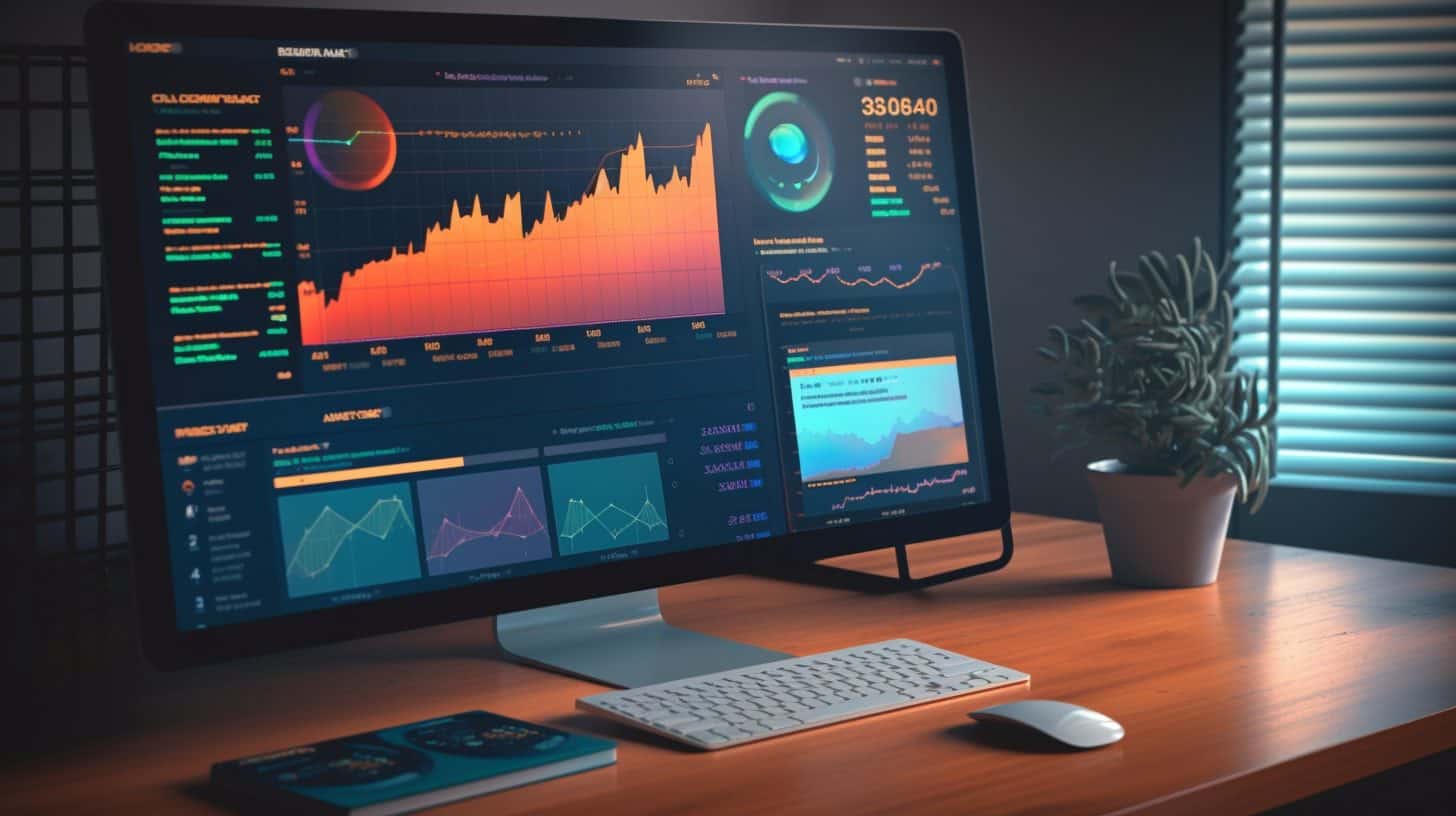Do you know what an XLS and XLSX file is?
These file formats are commonly used for storing and organizing data in spreadsheets on desktop applications using the Windows and MAC operating system. XLSX files are used by over 80% of businesses worldwide and supported by over 90% of all spreadsheet programs.
In this article, we will explore the importance of XLS and XLSX files, their history, and how to interact with them and use them in WordPress.
Whether you’re a student, professional, or just curious, understanding these file types can enhance your productivity and data management skills.
So, let’s dive in and discover the world of XLS and XLSX files!
Key Takeaways
- XLS and XLSX are file formats used for storing data in a spreadsheet.
- XLS is the older version, while XLSX is the newer and more advanced version.
- XLS and XLSX files contain multiple sheets, known as worksheets.
- XLS and XLSX files are widely used in businesses, educational institutions, and personal finance management.
Overview of XLS and XLSX files and their importance
You should understand the importance of XLS and XLSX files and how they’re used.
XLS and XLSX are file formats used for storing data in a spreadsheet. XLS is the older version, while XLSX is the newer and more advanced version. These file formats are associated with Microsoft Excel, a popular spreadsheet program.
The XLS extension signifies that a file is in the older Excel format, while the XLSX extension indicates that it’s in the newer XML-based format.
XLS and XLSX files contain multiple sheets, known as worksheets, which are used to organize and manipulate data. They’re widely used in businesses, educational institutions, and personal finance management.
Understanding these file formats is crucial for anyone working with spreadsheets and Excel workbooks and the web.
What Are XLS Files
Let’s now talk about what XLS files actually are.
An XLS file is a spreadsheet file format that’s commonly used for storing and organizing data. Here are some key details about XLS files:
- File format: XLS files are the default file format for Microsoft Excel versions 97-2003. They use a binary file format to store data, formatting, and formulas.
- File extensions: XLS files have the .xls file extension. This extension indicates that the file is a spreadsheet created using Microsoft Excel.
- XML-based format: Starting from Excel 2007, Microsoft introduced a new file format called XLSX. XLSX files are based on XML and offer improved file size, compatibility, and data recovery.
XLS files consist of cells, columns, and rows, which can be used to input and manipulate data. They support various formatting options such as font styles, borders, and cell alignments.
It’s important to note that XLS and XLSX files aren’t interchangeable, so it’s necessary to convert them in order to switch between the formats.
The History of XLS Files
Let’s take a look at the history of XLS files. These files have been around for quite some time and have evolved over the years.
Here is a brief overview of the origin and evolution of XLS files:
- Origin: The XLS file format was introduced in 1987 with the release of Microsoft Excel. It quickly gained popularity due to its ability to handle large amounts of data and perform complex calculations.
- Evolution: Over the years, Microsoft has released various versions of Excel, each introducing new features and improvements to the XLS format. One notable evolution was the introduction of the XLSX format in 2007, which uses XML-based file structure and offers enhanced compatibility and data security.
- Format: XLS and XLSX files are used for creating, editing, and storing spreadsheet data. They can contain multiple sheets, formulas, charts, and other elements to organize and analyze data effectively.
Understanding the origin and evolution of XLS files helps us appreciate their significance in managing data and creating important documents.
Transition to XLSX
As the need for more advanced features and larger file sizes arose, the XLSX format was developed. XLSX files are XML-based and use a different file extension to differentiate them from older XLS files.
The transition from XLS to XLSX brought several improvements, including better data recovery, increased file size limits, and enhanced compatibility with other software.
Today, XLSX has become the default file format for Microsoft Excel, offering improved performance and compatibility compared to its predecessor.
Main Differences between XLS and XLSX
The transition from XLS to XLSX brought several improvements and increased compatibility with other software. Here are the key differences between the two file formats:
- File format: XLS is the older version of the spreadsheet file format used by Microsoft Excel, while XLSX is the newer XML-based format.
- Size: XLSX files are generally smaller in size compared to XLS files, making them easier to share and store.
- Compatibility: XLSX files are compatible with newer versions of Microsoft Excel, as well as other spreadsheet software, whereas XLS files may have compatibility issues with newer software versions.
How to convert between the two
Converting between XLS and XLSX files is a straightforward process that allows for seamless transition and compatibility. Both file extensions are commonly used in Microsoft Excel and serve the same purpose of storing spreadsheet data.
To convert between the two, you have a few options. One method is to open the XLS file in Excel and save it as an XLSX file.
Another option is to use online file conversion tools, which can convert the file for you. When choosing a method, consider the context and relevance of the article section. Additionally, make sure to include relevant keywords such as xls, xlsx, file extensions, convert, and convert between the two to optimize search engine visibility.
Why Are XLS Files Important
XLS files are important because they have practical applications in various industries. They are commonly used for data storage, analysis, and manipulation, making them an essential tool for businesses, researchers, and analysts.
With the ability to organize and calculate large amounts of data, XLS files streamline processes and improve efficiency in tasks such as budgeting, inventory management, and financial reporting.
Practical applications and uses
XLS and XLSX files are widely used in various industries and professions due to their practical applications and uses. Here are three reasons why XLS files are important:
- Data organization: XLS files allow you to organize and store large amounts of data in a structured manner. You can create multiple sheets within a single file, making it easy to categorize and analyze information. In fact, XLSX files can contain up to 1,048,576 rows and 16,384 columns of data.
- Calculation and analysis: XLS files provide powerful tools for performing calculations and analyzing data. You can use formulas, functions, and charts to manipulate and visualize your data, making it easier to make informed decisions.
- Collaboration and sharing: XLS files can be easily shared and collaborated on with colleagues and clients. You can track changes, add comments, and protect sensitive information, ensuring efficient teamwork and data security.
Industries that commonly use XLS files
Do you know which industries commonly rely on XLS files and why they’re important for their operations?
XLS files, as well as their newer version XLSX files, are widely used in various industries due to their versatility and compatibility.
Industries such as finance, accounting, and banking heavily rely on XLS files for financial data analysis, budgeting, and reporting.
Additionally, the healthcare industry uses XLS files to manage patient data, track medical records, and analyze research findings.
Manufacturing and logistics industries utilize XLS files for inventory management, supply chain analysis, and production planning.
XLS files are also prevalent in the marketing and sales industry, allowing for easy tracking of customer data, creating sales reports, and analyzing market trends.
In a nutshell, XLS files are essential in these industries, offering a convenient and efficient way to organize, analyze, and present data.
How to Interact with XLS Files
To interact with XLS files, you can simply open and view them using spreadsheet software like Microsoft Excel or Google Sheets.
These programs allow you to edit the contents of the XLS file and save it in the same format.
This gives you the flexibility to make changes, add formulas, and organize data in a way that suits your needs.
Opening and viewing XLS files
To open and view XLS files, you can simply use a spreadsheet program like Microsoft Excel or Google Sheets. These programs are specifically designed to handle Excel files, making it easy to access and work with the data within.
Here’s how you can open and view XLS files:
- Launch Microsoft Excel or Google Sheets on your computer.
- Choose the ‘File’ option from the menu bar.
- Select ‘Open’ or ‘Open File’ to browse for the XLS file you want to view.
- Locate the XLS file on your computer and select it.
- Click ‘Open’ to open the XLS file in the spreadsheet program.
Once the XLS file is open, you can view and interact with the data, perform calculations, and make changes as needed. Remember to save any modifications you make to the file.
Editing and saving in XLS format
To edit and save an XLSX file, you can use various tools and software depending on the device you are using. Here are some general steps to edit and save an XLSX file:
- Open the XLSX file in the software or tool of your choice. For example, you can open it in Microsoft Excel, Google Sheets, or other spreadsheet software.
- Edit the file by making changes to the cells, adding or deleting rows and columns, or formatting the data.
- Save the changes to the file by clicking on the Save button or using the Save As option if you want to save a copy of the file with a different name or in a different location.
- Choose the location where you want to save the file and give it a name.
- Click on the Save button to save the changes to the file.
The specific steps to edit and save an XLSX file will depend on the software or tool you are using. For example, if you are using Microsoft Excel, you can open the file, make changes, and then click on the Save button to save the changes. If you are using Google Sheets, you can open the file, make changes, and then click on the File menu and choose the Save option to save the changes. If you are using an Android device, you can download the Microsoft Excel mobile app from the Google Play Store, open the app, and then open the XLSX file to edit it.
Using Excel in WordPress
Are you looking to incorporate Excel functionality into your WordPress website?
There are several ways you can do this. You can start by uploading XLS files to WordPress and then use WordPress Excel plugins to manipulate and display the data.
Additionally, you can learn how to delete XLS files in WordPress to keep your site organized and clutter-free.
How to upload XLS files to WordPress
You can easily upload XLS files to WordPress by following these simple steps:
- Log in to your WordPress dashboard and navigate to the page or post where you want to upload the XLS file.
- Click on the ‘Add Media’ button above the text editor.
- In the media uploader window, click on the ‘Upload Files’ tab and then click on the ‘Select Files’ button.
- Choose the XLS file from your computer and click on the ‘Open’ button.
- Wait for the file to upload and then click on the ‘Insert into page’ button.
- Your XLS file will now be added to your WordPress page or post.
By following these steps, you can easily upload XLS files to WordPress and include them in your articles or sections.
Make sure to choose contextually relevant keywords to optimize your content for search engines.
WordPress Excel Plugins
How can you enhance your WordPress website by using Excel with the help of plugins?
There are several WordPress plugins available that allow you to integrate Excel functionality into your website. These plugins enable you to import and export Excel files (xls and xlsx) directly from your WordPress dashboard.
There are several WordPress Excel plugins available that can help you to import, export, and manage Excel spreadsheets on your WordPress website. Here are some of the popular WordPress Excel plugins:
- WP Table Builder: WP Table Builder is a popular table builder plugin that allows you to create beautiful and responsive tables on your WordPress website. It also has an Excel import feature that allows you to import Excel spreadsheets and convert them into tables.
- Import Spreadsheets from Microsoft Excel: This plugin allows you to import Excel spreadsheets into your WordPress website and display them as tables. You can customize the tables by changing the font, color, and other settings.
- Ninja Tables: Ninja Tables is a powerful table builder plugin that allows you to create and manage tables on your WordPress website. It also has an Excel import feature that allows you to import Excel spreadsheets and convert them into tables.
- Excel for WordPress: This plugin allows you to import Excel spreadsheets directly into your WordPress website or blog. Your Excel sheet with all your formulas will be updated in real-time on your site, and your cells and charts will be displayed on the website.
- WP Table Manager: WP Table Manager is a WordPress plugin that is dedicated to Excel. It has an advanced Excel file importer that allows you to import Excel data and convert it into tables. You can also synchronize your Excel data with your WordPress website.
These plugins can help you to manage and display Excel spreadsheets on your WordPress website. You can choose the plugin that best suits your needs based on the features and functionality that it offers.
How to delete XLS and XLSX files in WordPress
To delete XLS and XLSX files in WordPress, you can follow these steps:
- Navigate to the media library.
- Use the bulk delete feature to find all the files that have been uploaded to your WordPress site, including XLS and XLSX files.
- Locate the XLS file you want to delete in the media library.
- Select the file by clicking on the checkbox next to it.
- Click on the ‘Bulk Actions’ dropdown menu.
- Choose the ‘Delete Permanently’ option.
- This will remove the XLS file from your WordPress site.
It’s important to note that deleting a file in WordPress will remove it from the media library and any posts or pages where it may have been embedded.
Alternatively, you can use Media Hygiene to assist in finding unused media files such as XLS and XLSX files so that you can safely delete them without harming a post or website. Media Hygiene has the ability to white label files to prevent them from being deleted as.
Common Issues and Solutions
Are you experiencing compatibility issues with your XLS or XLSX files? Don’t worry, you’re not alone.
Both compatibility issues and file corruption is a common problem that can occur. There are solutions available to help you recover your files and get back on track.
Compatibility issues
If you experience compatibility issues with xls and xlsx files, there are some common issues and solutions you should be aware of.
Here are three common compatibility issues and their solutions:
- File format: Xls files are created using an older version of Microsoft Excel, while xlsx files are created using a newer version. If you have an older version of Excel, you may encounter issues when opening xlsx files. To solve this, you can convert the xlsx file to xls format using an online file converter or ask the sender to save the file in xls format.
- Missing features: Xlsx files may contain features that aren’t supported in older versions of Excel. If you open an xlsx file in an older version of Excel, you may encounter missing features or formatting issues. To resolve this, you can upgrade to a newer version of Excel or ask the sender to save the file in a compatible format.
- Compatibility mode: Sometimes, when you open an xlsx file in an older version of Excel, it automatically opens in compatibility mode. Compatibility mode may restrict certain features or cause formatting issues. To fix this, you can manually disable compatibility mode by going to the ‘File’ tab, selecting ‘Options,’ and then unchecking the ‘Open all files in compatibility mode’ option.
File corruption and how to recover
If you encounter file corruption in an XLS or XLSX file, there are common issues and solutions that can help you recover the file. File corruption can occur due to various reasons such as power outages, hardware failures, or software bugs.
When a file is corrupted, it becomes inaccessible or unreadable, causing data loss. To recover a corrupted XLS or XLSX file, you can try using the built-in repair feature in Microsoft Excel. This feature attempts to fix any errors in the file and recover the data.
Another option is to use a third-party file recovery tool specifically designed for XLS or XLSX files. These tools can scan the file and extract the usable data, allowing you to save it in a new file.
Remember to always create backups of your important files to prevent loss in case of corruption.
Conclusion
In conclusion, XLS and XLSX files are widely used file formats for storing and organizing data in spreadsheets. They have a long history and continue to be important in various industries and professions.
Interacting with these files is made easy through software like Microsoft Excel, and they can also be integrated into websites using WordPress.
While there may be some common issues, there are solutions available to overcome them.
Stay up-to-date with the latest developments to make the most of these file formats.
Frequently Asked Questions
Can XLSX Files Be Opened in Older Versions of Microsoft Excel?
Yes, you can open xlsx files in older versions of Microsoft Excel. However, you might encounter compatibility issues with certain features or formatting. It’s recommended to save the file in a compatible format for better compatibility.
What Are Some Alternatives to Microsoft Excel for Creating and Editing XLS Files?
You can use alternative software like Google Sheets or LibreOffice Calc to create and edit XLS files. These programs offer similar functionality to Microsoft Excel and can be used as alternatives.
Are XLS and XLSX Files Compatible With Other Spreadsheet Software Programs?
Yes, xls and xlsx files are compatible with other spreadsheet software programs. They can be opened, edited, and saved in programs like Google Sheets, LibreOffice Calc, and Apple Numbers.
How Can I Convert an XLS File to an XLSX File Format?
To convert an xls file to xlsx format, you can use a spreadsheet software like Microsoft Excel or an online converter tool. This will allow you to access the file in a more recent version of Excel.
Is It Possible to Password Protect XLS and XLSX Files for Added Security?
Yes, it is possible to password protect XLS and XLSX files for added security. This feature allows you to restrict access to the files and ensure only authorized individuals can open and modify them.